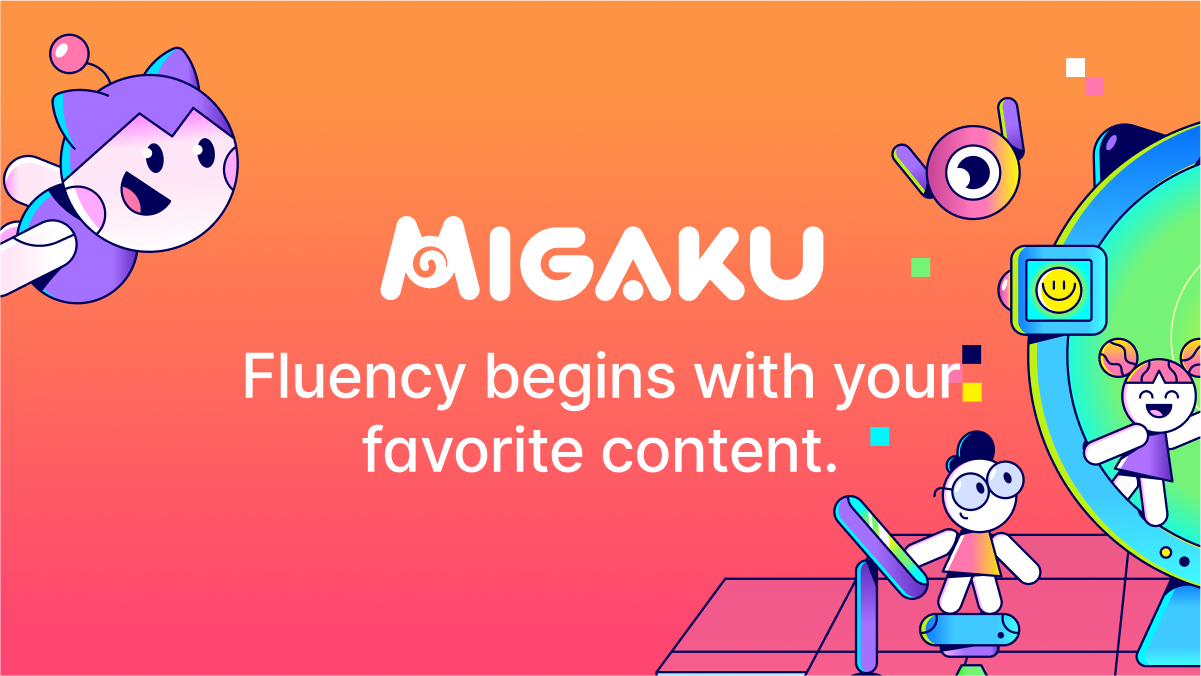How to get started with Migaku: Your Path to Fluency
Diving into content in another language is fun. Learn how to increase your learning potential by making use of flashcards and get to know a convenient tool to create them.
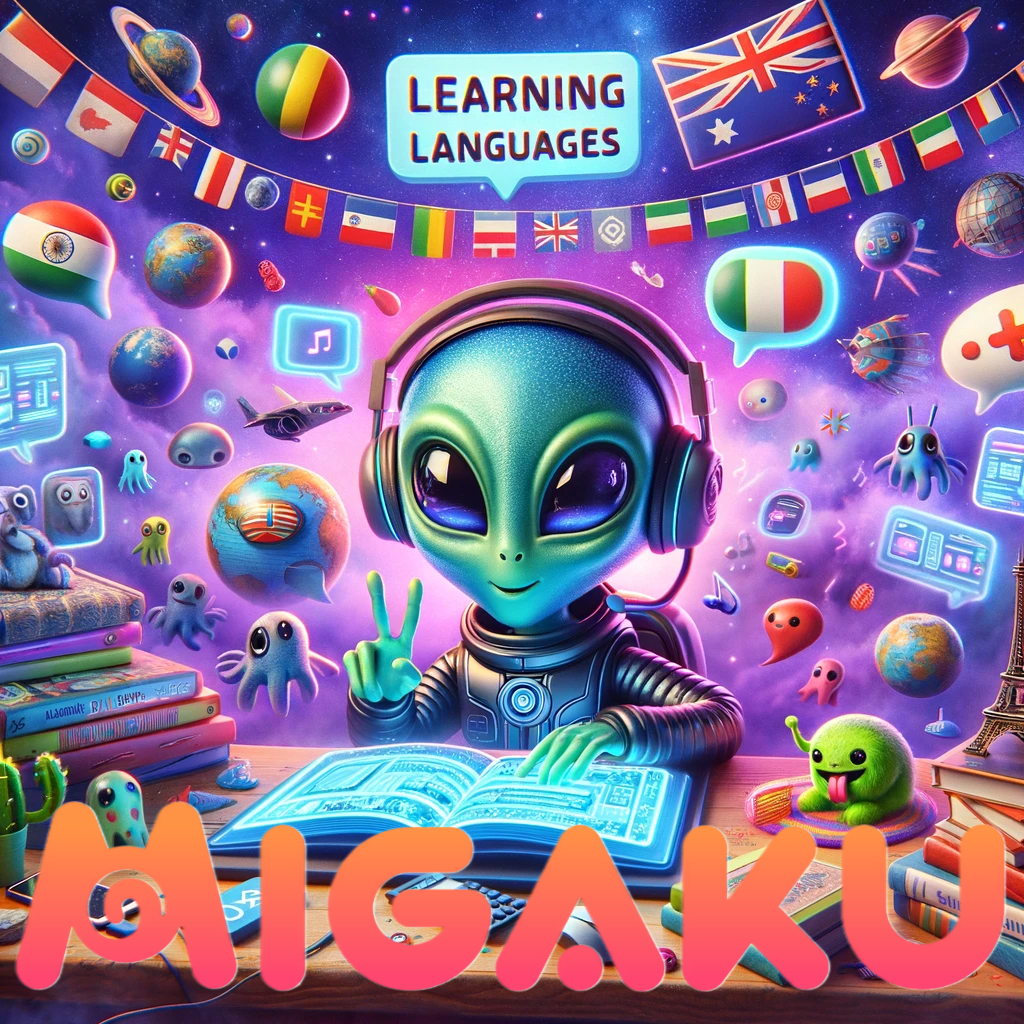
Any serious language learner will sooner or later come to a point where he/she doesn't see any more progress. This is perfectly natural, as in relation to all the foreign words that we already know, new ones make out an ever-decreasing percentage. Over time, we learn more and more words that are rare, so we wouldn’t even encounter them as much, thinking we are not making progress.
These might be good reasons for why we feel like we stagnate, but what if we really do? There is a chance that you really hit the wall with the tools you are currently working with. As a language learner, consider the following questions:
- Why did I start learning the language?
- What tools did I already use? Were they effective?
- Have I considered looking at the language from the perspective of a native speaker?
Look for other tools on your language journey
You might have started out using textbooks, reading articles about grammar rules and use a language learning app that teaches you the basic vocabulary. All of these are excellent ways to get a foot in the door and get a basic understanding. But if you are learning a language, then chances are you want to be able to understand native content in that language. I will help you take a few steps to start doing so and present you with a tool that I personally use to help me dive deeper into my target language.

Immerse yourself in your target language
There is no hard-and-fast rule as to when you should immerse yourself in content in your target language. Just know that you have to start at some point in order to make significant progress. It's okay to start doing so when you know around 2000 to 3000 words, and you should always at least get the general idea of what is being said. Otherwise, it won't be that effective. I found it the most useful to watch content, that shows or illustrates the things and activities that are being talked about.
Maximize your learning with resources that are understandable but challenging
We call that comprehensible input. So, movies and videos are great resources, and when you want to read, start with a manga/comic or an illustrated children’s book. If you are a gamer, try playing your favorite games in your target language. Again, consider some things when choosing content to immerse yourself in:
- What are topics that would be fun to read or listen to in my target language?
- Do I have a general idea of what the content is about?
- Does it teach me words that are useful?
Try out different kinds of content, to get a first idea. There is no need to hesitate. In the most common languages, there is a lot of content out there for learners at every level, even for beginners. Look for websites that evaluate the difficulty level of different content and choose what you think is the most appropriate.
The most basic memorization tool
You probably heard the term spaced repetition before. Spaced repetition is a learning technique that involves reviewing information at increasing intervals to make it stick in your head. Think of flashcards that you have used to remember things at school. Nowadays, you can easily use digital flashcards to increase your learning potential.
Learn vocabulary by using spaced repetition
The most popular software program that uses this system is called Anki. Anki is the Japanese word for memorization (暗記) and that is what it helps you with. You can create your own flashcards with vocabulary, and Anki will present you these flashcards in certain time intervals. It is a really adaptable piece of software. You can add all kinds of information on a card, add all kinds of information on the back of your card, set the interval, in which the program will present you with the card, and a lot more. Additionally, there are a lot of add-ons, that add a variety of features. It’s even possible to implement HTML code to make your cards look whatever you like. – There are premade options out there.

If you feel overwhelmed by its possibilities, then don’t fret. You don't have to get used to every feature and there are alternatives out there out of which I want to present one to you that I personally use to achieve rapid learning progress.
Migaku - A convenient way for creating flashcards
Not only is it an alternative to Anki, but right now, both options work really well together. Migaku is, once again, a Japanese word and it means “to polish” (磨く). It allows you to conveniently create flashcards for words that you encounter, when looking at content in your target language. You can add flashcards from words in a text and even from a video or movie.

The option to extract flashcards from words in video content, called mining, officially works with YouTube, Netflix, Disney Plus and Rakuten Viki, but I can personally attest, that it works on other platforms as well, provided there are subtitles available. Every flashcard you create can be customized and Migaku can add information automatically, if you don't want to go through the struggle yourself.
A downside is that the Migaku add-ons only work with Google Chrome for now. The developers still want to add more functions before they work on integration in other browsers. It also only is possible to create cards on your PC, but the good news is, that you are able to review your cards on the Migaku mobile app. So, you can even learn while you’re on the go. To review cards on your PC, you need to have Anki for now. We will talk about this in a bit.

What languages can I learn?
For now, Migaku is available for English, French, German, Spanish, Portuguese, Japanese, Mandarin, Cantonese and Korean.
What do I pay?
You have a free trial period of 10 days. During this time, you are able to create your first 20 flashcards to get started. After the trial period, you can pay €5 per month and you can also pay yearly with a discount. There also is a lifetime offer and one with early access to new features. In every case you have a 14-day money back guarantee, so you can’t do too much wrong here.
How do I get started?
As soon as you start your trial, you can already use the basic features. You can watch a video tutorial about how to use Migaku with Japanese or Mandarin explained by the developers, to get a rough idea on how to use this tool.
First of all, you need to download the Migaku browser extension for Google Chrome. You will be presented with two extensions. Let me just briefly mention that, at this stage, I would recommend using the Migaku – Legacy browser app, since it still has some features that the Migaku – Learn Languages browser app is missing. That being said, I will begin by explaining the second one, which is the newer version that gets updated regularly.
Download the Migaku browser extension for Google Chrome
After you have downloaded the extension, open it and select your language. Then you click on “Open App” and the Migaku app will open. This app always needs to run in the background in order for Migaku to work properly. Select your language, if Migaku asks for it. Now you can navigate the app using the tabs on the left side. First, navigate to “Settings”. Here you can install the dictionaries, where Migaku draws data from. Simply start out by choosing “Install from our Library” and download the dictionaries that apply to you. It is also possible to use multiple dictionaries at once, so feel free to even download more than one. But if you want to keep things simple, start with just one.
Under the dictionary option you will find an option for adding frequency lists. These will show you how often a word is generally used. There are languages where you can choose multiple frequency lists, but having one is fine just now. Simply choose “Install from our Library” and tick the one you want before you start the download.

Lastly you have the option to write down or copy a list of words that you already know, so that Migaku will mark them as known, when you encounter them somewhere.
Now switch to the “Dictionary” tab on the left. This is where you can create, or later edit, your cards. Just try it out typing in a word and adding other information. By clicking the button with the magic wand on the top right corner, all the boxes beneath the word box will be filled with automatically generated information. Now click “Create Card” below and you will have your first card to review! I recommend to add another one or two, so you can properly review them.

Now it’s time to download the Migaku mobile app. You can find it on Google Play or Apple App Store. After you have installed it, open it and log in using your registered credentials. Select your language and the app will install a default dictionary and frequency list for your language. After that you should be presented with the starting screen. If the cards you created, are already available, you will see “X new” in the deck you added them to. To start reviewing, select either the deck you want to review or tap “Study all decks”. Try it out to review your first own digital flashcards.

Right now, we only have cards that we created manually. But what about making flashcards directly when watching content? Let’s bring it on!
Creating flashcards manually is only the first step
When you have the Migaku browser extension installed, you should pin it to your toolbar. You will probably keep on using it quite often, when you saw what it can do.
First of all, navigate to the content, that you want to watch in your browser. YouTube is a good platform to start. With YouTube specifically you want to make sure that you have decent subtitles. There is a search filter, that allows you to search for videos that have custom-made subtitles. Just keep in mind, that they might not be in the language you want them in.
If you have found a video that works for you, click on the button for the Migaku add-on. Check if it has the correct target language selected and activate “Enable for this website”. If you also want to record images and audio to add them to your flashcard (Yes, that’s possible!), then choose “Allow image and audio captions for this session” as well. Remember to open the Migaku app for everything to work properly.

Always have the Migaku app work in the background
As soon as you click on “Enable for this website”, you will be presented with a toolbar, in which you can change different settings, mostly related to the subtitles, and you also find a list of useful keyboard shortcuts. The subtitles to the video should appear automatically, if you start the video. No need to show the YouTube subtitles. Migaku gets their subtitles automatically and displays them at the bottom of the screen.
If you want to add a word (auto-generated with audio and image), you just hover over the word in the subtitles and press the “Q” button. It’s really useful to know a lot of the shortcuts. For example, if you press “Shift” when hovering over a word in the subtitles, then you see more information about it. Migaku draws the information from the dictionaries and frequency lists that you have installed earlier.
If a word in the subtitles is written incorrectly, but you still want to mine it, it might be a good idea to enable the “Modify syntax” option in the “Dictionary”-tab of the Migaku app.
You should try it out on any sort of text and see how it works.
As that covers the basics, now I will let you find out the rest on your own. Migaku basically works the same when reading online articles or other written content. When enabling Migaku on pages with lots of text, it might take a while for the program to process. Try it out with something like a small Wikipedia article in your target language.
As I have mentioned before, Migaku also works really well with Anki and right now it is the option I would personally recommend the most. But, then again, you should at least familiarize yourself with the basic functions of Anki, before you start with using Migaku with Anki. You will also need to add another add-on to Anki and instead of using the Migaku browser extension, you will need the browser extension called "Migaku - Legacy".

There is an excellent video guide, going through the whole set up and demonstrating how to use Migaku - Legacy and it's connection to Anki. Keep in mind that when this guide was released, Migaku - Legacy was the only version of the Migaku browser extension, so the name was different back then. Basically, the functions are similar to what I have explained in regards to the modern Migaku extension above. However, the developers want to focus on developing Migaku as a more user-friendly alternative to programs like Anki, so they don’t update the Migaku - Legacy extension anymore. Still, it's the only version that can connect to Anki and currently (April 2024) it still has a few more functions that the new Migaku is missing.
We will probably see more improvements in the future
Sooner or later, the new Migaku will probably have the same features and a lot more than the Legacy version, except for the Anki integration. It will become much more user-friendly, and sooner or later, you will also be able to review your cards on your PC. The Migaku team is constantly working on new features and has a good relationship with their users and is open for feedback. If you are still unsure about how Migaku looks right now, it might be a good idea to subscribe to the developers' YouTube channel, so you won't miss important updates on future improvements. You might want to use it eventually, as it really is a powerful and convenient language learning tool.

Overwhelmed? Take one step at a time
There are a lot of tools nowadays that help you become fluent in the language of your choice. I hope you will be successful with the two options I presented you within this article. It’s important to be consistent with your efforts. I haven’t talked about reviewing your flashcards in this article, but let me just mention, that it takes effort to keep reviewing your cards everyday (the best time is generally early in the morning). Still, even if you don't review your cards regularly, it is a great feeling to go through content and simply "own" a word in the form of a flashcard. It also makes reading subtitles and watching content so much more engaging!
Remember that diving into native content might not be for you at this stage of your language studies. I recommend you try it out and experiment with different types of content, to see what works and how to become fluent faster. Immersion really is the ultimate way to language acquisition and now you have one powerful tool in your hand to slowly own it. Keep on mining!